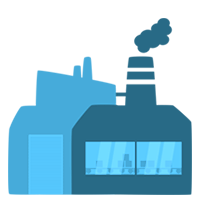Frequently asked questions
Products
Products
What are "Unique Creations"?
“Unique Creations” are creations which will get sold only ONCE. After purchase, no other customer can purchase the same product.
“Unique Creations” are creations which will get sold only ONCE. After purchase, no other customer can purchase the same product.
- Created:
- Last edited:
How do I redeem my recently purchased product?
First you will have to login to the shop or register your account.
By clicking on the button “Add to cart”, you can add the sought-for product to your shopping cart.
In your shopping cart, you can check all your selected products and remove them if needed.
After checking your cart, you can select one of several payment methods. By clicking the button “Buy now” you request an invoice for your purchase. You still have to decide now if you want to waive your cancellation rights in order to download the file immediately. If you prefer to insist on your cancellation rights, then you can download the file only after the cooling-off period.
After purchase, you can download your purchased product in the Manager and use it.
First you will have to login to the shop or register your account.
By clicking on the button “Add to cart”, you can add the sought-for product to your shopping cart.
In your shopping cart, you can check all your selected products and remove them if needed.
After checking your cart, you can select one of several payment methods. By clicking the button “Buy now” you request an invoice for your purchase. You still have to decide now if you want to waive your cancellation rights in order to download the file immediately. If you prefer to insist on your cancellation rights, then you can download the file only after the cooling-off period.
After purchase, you can download your purchased product in the Manager and use it.
- Created:
- Last edited:
What should I do if I don’t receive the product access e-mail?
Check your spam folder. If that doesn’t solve the problem, please contact us via this form.
Check your spam folder. If that doesn’t solve the problem, please contact us via this form.
- Created:
- Last edited:
Am I allowed to resell the bought files?
No! You are allowed to use it on your server and keep the income.
No! You are allowed to use it on your server and keep the income.
- Created:
- Last edited:
Registration
Registration
Why is an address or billing address required?
An address is required for legal reasons. The contact is exclusively made by e-mail. We will not send anything to the given address.
An address is required for legal reasons. The contact is exclusively made by e-mail. We will not send anything to the given address.
- Created:
- Last edited:
Will I receive a letter?
No! The contact is exclusively made by e-mail. We will not send anything to the given address.
No! The contact is exclusively made by e-mail. We will not send anything to the given address.
- Created:
- Last edited:
Payment Methods
Payment Methods
How can I pay with several paysafecard codes?
To the right of the code you will see a (+) symbol. If you click that button, you will be able to insert additional codes.
To the right of the code you will see a (+) symbol. If you click that button, you will be able to insert additional codes.
- Created:
- Last edited:
Can I pay with non-German paysafecards?
Yes! Paysafecards of a different currency will be transferred to Euro, since our shop only accepts that currency.
Yes! Paysafecards of a different currency will be transferred to Euro, since our shop only accepts that currency.
- Created:
- Last edited:
How long does it take until I am able to download the product after purchase?
During the order process you have two possibilities. You can unlock your product either directly after purchase or later.
If you waive your right of cancellation, your product will be available right away after the download.
If you insist on your right of cancellation, you can only download your product after two weeks.
Usually, your download will be enabled within ten minutes after you have received our payment notification.
Very rarely, PayPal payments are manually checked by the payment service provider. In these cases, it may take up to 24 hours before your download is enabled. Unfortunately, we have no facilities to speed up this process.
During the order process you have two possibilities. You can unlock your product either directly after purchase or later.
If you waive your right of cancellation, your product will be available right away after the download.
If you insist on your right of cancellation, you can only download your product after two weeks.
Usually, your download will be enabled within ten minutes after you have received our payment notification.
Very rarely, PayPal payments are manually checked by the payment service provider. In these cases, it may take up to 24 hours before your download is enabled. Unfortunately, we have no facilities to speed up this process.
- Created:
- Last edited:
Sell your own products
Sell your own products
How can I sell my products?
In order to be able to sell your own creations, you have to send in an application.
More about the topic here.
In order to be able to sell your own creations, you have to send in an application.
More about the topic here.
- Created:
- Last edited:
Schematics / Maps
Schematics / Maps
What is a “schematic”?
A schematic is a file which can be used to export and import a certain selection of blocks in your world.
You can use the plugin “WorldEdit” or the 3rd party program “MCEdit” to export or import schematics.
A schematic is a file which can be used to export and import a certain selection of blocks in your world.
You can use the plugin “WorldEdit” or the 3rd party program “MCEdit” to export or import schematics.
- Created:
- Last edited:
How do I import a schematic?
Method A: WorldEdit
- Insert the .schematic file in the folder /plugins/WorldEdit/schematics
- Go on to your server and type //schematic load “name of file”
- Now type //paste -a to paste the schematic that was saved to your clipboard. Please pay attention to your position because your paste will be located depending on it. Also make sure you got enough space.
(NOTE: While pasting a large schematic, your server may crash. To prevent it from crashing, we suggest you to use //fast before pasting or to use method B.)
Method B: MCEdit
- Open MCEdit – http://www.MCEdit.net/
- Load the desired world.
- Press the “import” button in the toolbar.
- Select the schematic file.
- Now select the desired position for the schematic.
- Save the map.
- Created:
- Last edited:
How can I create a schematic to be able to sell my product?
Method A: WorldEdit
- Select your build with the wand tool (wooden axe).
- Make sure you have selected the whole build.
- Use //copy.
- Now type //schematic save “name”.
- The desired schematic can be found in the worldedit/schematics folder.
Method B: MCEdit
- Open MCEdit – http://www.MCEdit.net/
- Load the desired world.
- Select the build via the selection tool.
- Make sure you have selected the whole build.
- After selecting the desired build, move your mouse to the tab on the left hand side. There you select ‘Export’.
- Now choose a name for your schematic and save it.
- Created:
- Last edited:
Questions by sellers
Questions by sellers
How long will it take till I receive my money from a sale?
Due to safety reasons, you will receive your money 14 days after purchase.
Due to safety reasons, you will receive your money 14 days after purchase.
- Created:
- Last edited:
What is important when I want to sell a product?
● Whether plugin or schematic, please before your upload make sure that you upload the right, error-free file.
● Choose the fitting category for your product.
● Choose a caption that describes your product properly.
● You should upload several pictures of your product. They help customers to opt for a product.
● You may mention special features of your product (e.g. size of the map or plugin) in the caption or in the description. They often give potential customers incentive to buy.
● Specify for which Minecraft version your schematic or plugin is designed.
● Indicate the size of the Minecraft schematic.
In general
● Whether plugin or schematic, please before your upload make sure that you upload the right, error-free file.
● Choose the fitting category for your product.
● Choose a caption that describes your product properly.
Marketing
● You should upload several pictures of your product. They help customers to opt for a product.
● You may mention special features of your product (e.g. size of the map or plugin) in the caption or in the description. They often give potential customers incentive to buy.
Information on your product
● Specify for which Minecraft version your schematic or plugin is designed.
● Indicate the size of the Minecraft schematic.
- Created:
- Last edited:
Which products are you not allowed to sell?
● Products you do not own
● Products which break the law (export control, consumer rights, etc.)
● Products containing malware
● Products you do not own
● Products which break the law (export control, consumer rights, etc.)
● Products containing malware
- Created:
- Last edited:
What is the maximum upload size?
You can upload files with sizes up to 512 MB.
You can upload files with sizes up to 512 MB.
- Created: